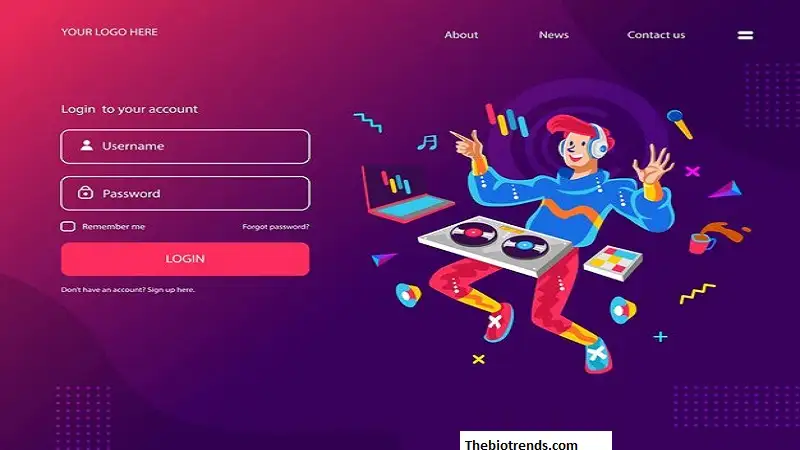Gamification in education has transformed the way students learn, making lessons more interactive and engaging. One platform that has gained significant popularity in this space is Gimkit. Created by a high school student, Gimkit offers a fun, fast-paced learning experience that allows students to answer questions, earn in-game currency, and use power-ups to boost their scores.
For educators, Gimkit Host is an essential tool that enables them to create and manage these games efficiently. If you’re an educator, tutor, or trainer looking to leverage Gimkit for your sessions, this guide will walk you through everything you need to know about hosting a Gimkit game.
What is Gimkit?
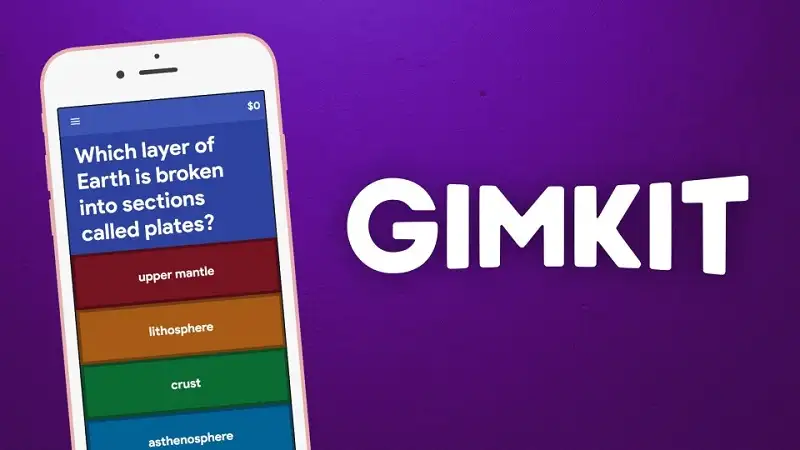
Before diving into hosting, let’s take a moment to understand what Gimkit is. Gimkit is an online educational game-based learning platform that allows students to participate in quizzes and earn virtual money for correct answers. Unlike other quiz-based platforms like Kahoot! or Quizizz, Gimkit focuses on strategy by allowing students to reinvest their earnings into power-ups, bonuses, and multipliers to enhance their performance.
Gimkit supports multiple game modes, making learning dynamic and competitive. Teachers can customize quizzes to align with their curriculum and monitor student progress in real-time.
Why Choose Gimkit for Classroom Learning?
Gimkit stands out from other game-based learning platforms for several reasons:
1. Encourages Strategic Thinking
Students must think critically about how to invest their virtual earnings, promoting financial literacy and decision-making skills.
2. Engaging and Competitive
The game’s interactive and fast-paced nature keeps students engaged, ensuring they stay focused while having fun.
3. Multiple Game Modes
Unlike traditional quizzes, Gimkit offers various game modes, such as:
- Classic Mode – Standard quiz format
- Team Mode – Students collaborate in groups
- Infinity Mode – Endless gameplay to reinforce concepts
- Trust No One – A social deduction mode inspired by Among Us
4. Customizable Content
Teachers can create their quizzes or use pre-made kits available in the Gimkit library, ensuring content is tailored to their curriculum.
How to Host a Game on Gimkit?
Now that you understand Gimkit’s benefits, let’s walk through how to host a game step by step.
Step 1: Create a Gimkit Account
Before hosting, you need an account. Follow these steps:
- Go to Gimkit’s website.
- Click on Sign Up and choose Educator as your role.
- Enter your email and create a password.
- Complete the registration process by verifying your email.
Once registered, you’ll have access to the Gimkit dashboard, where you can create or select quizzes to host.
Step 2: Choose a Game Mode
Gimkit offers several game modes to fit different teaching styles.
- For individual competition, choose Classic Mode.
- For collaboration, use Team Mode.
- If you want a fun, strategic twist, try Trust No One.
Selecting the right game mode ensures that your session aligns with your learning objectives.
Step 3: Select or Create a Quiz
You can either:
- Create a new quiz by clicking “Create Kit”, adding questions manually, or importing them from Quizlet.
- Use an existing kit by searching the Gimkit library for relevant quizzes.
Step 4: Configure Game Settings
Before launching, customize settings such as:
- Time limits
- Power-ups availability
- Team settings
- Point multipliers
These settings influence the gameplay experience, so adjust them according to your learning goals.
Step 5: Generate a Game Code and Share It
Once your game is set up:
- Click Host to generate a game code.
- Share the code with students—they can enter it on gimkit.com/play.
- Wait for all participants to join before starting the game.
Step 6: Monitor and Analyze Performance
While students play, you can track their performance in real-time. After the game ends, Gimkit provides detailed reports on student accuracy, response times, and overall performance, which helps in assessing learning progress.
Advanced Hosting Tips for Maximum Engagement
1. Mix Up Game Modes Regularly
Using different game modes keeps students engaged and prevents them from losing interest.
2. Introduce Team Challenges
Encourage teamwork by using Team Mode or cooperative challenges, where students must work together to succeed.
3. Reward Top Performers
Introduce small rewards or certificates for winners to boost motivation.
4. Integrate Gimkit with Lessons
Instead of using Gimkit as a one-time activity, incorporate it into your daily or weekly lesson plans.
5. Encourage Student-Generated Quizzes
Let students create their quizzes, reinforcing their understanding of the subject.
Gimkit vs. Other Game-Based Learning Platforms
Here’s how Gimkit compares to other popular learning platforms:
| Feature | Gimkit | Kahoot! | Quizizz | Blooket |
|---|---|---|---|---|
| Strategy-Based Learning | ✅ | ❌ | ❌ | ✅ |
| Multiple Game Modes | ✅ | ✅ | ✅ | ✅ |
| Customizable Power-Ups | ✅ | ❌ | ❌ | ✅ |
| Live and Homework Modes | ✅ | ✅ | ✅ | ✅ |
| Detailed Performance Reports | ✅ | ✅ | ✅ | ✅ |
Gimkit stands out for its strategy-based gameplay, which adds an extra layer of engagement compared to standard quiz games.
Common Issues and How to Fix Them
1. Students Can’t Join the Game
Solution: Ensure they enter the correct game code at gimkit.com/play. If the issue persists, refresh the game and generate a new code.
2. Internet Connection Issues
Solution: Advise students to use a stable internet connection and close unnecessary browser tabs.
3. Game Lag or Freezing
Solution: Reduce the number of power-ups and animations in settings to improve performance.
4. Students Using Bots or Hacks
Solution: Monitor the leaderboard and remove suspicious accounts. Enable “Require Sign-In” for added security.
Final Thoughts
gimkit host is more than just a quiz platform—it’s a game-changer for education. Hosting a Gimkit session makes learning fun, interactive, and strategic, fostering a competitive yet educational environment. Whether you’re using it for revision, assessment, or engagement, mastering Gimkit Host ensures that your students get the best learning experience possible.
So, are you ready to host your first Gimkit game? 🚀
Frequently Asked Questions (FAQs)
1. Is Gimkit free to use?
Gimkit offers a free version with limited features. For more advanced options, you can subscribe to Gimkit Pro.
2. How many students can join a Gimkit game?
The free version supports up to 5 players, while the Pro version allows for unlimited participants.
3. Can I use Gimkit for subjects other than math or science?
Absolutely! Gimkit supports all subjects, including history, language arts, and even foreign languages.
4. How do I prevent cheating in Gimkit?
To reduce cheating, enable Require Sign-In and monitor performance analytics for suspicious activity.
5. Can students play Gimkit outside of class?
Yes! Gimkit offers Homework Mode, allowing students to complete quizzes at their own pace.